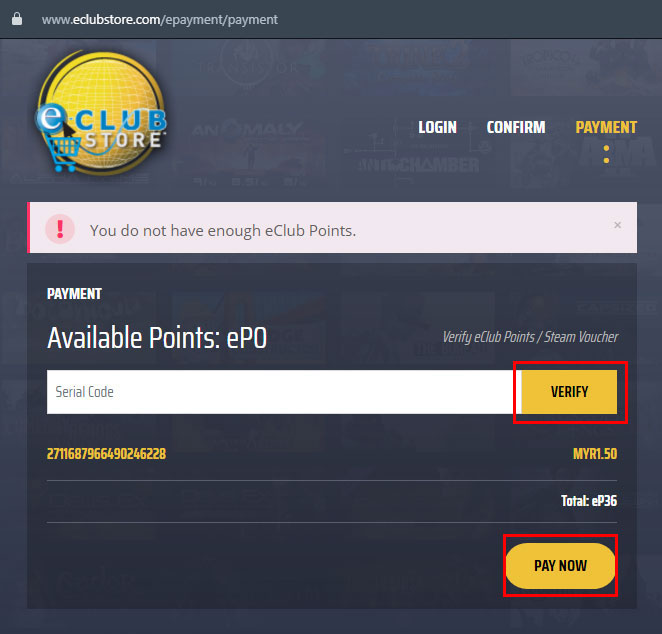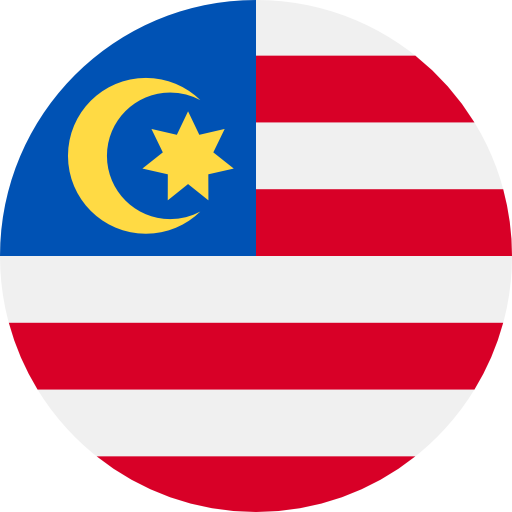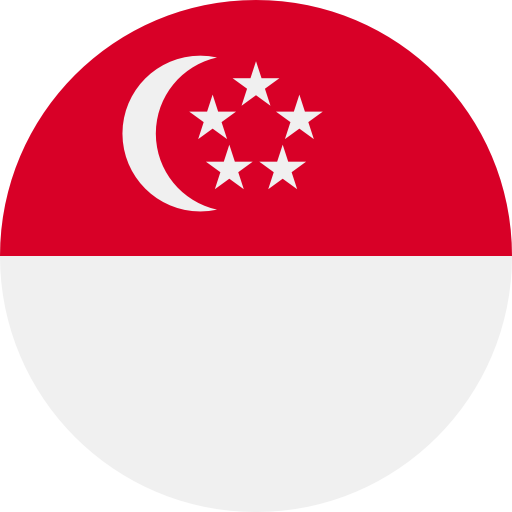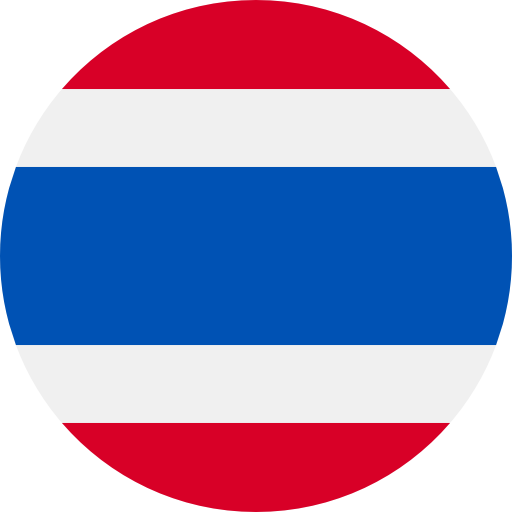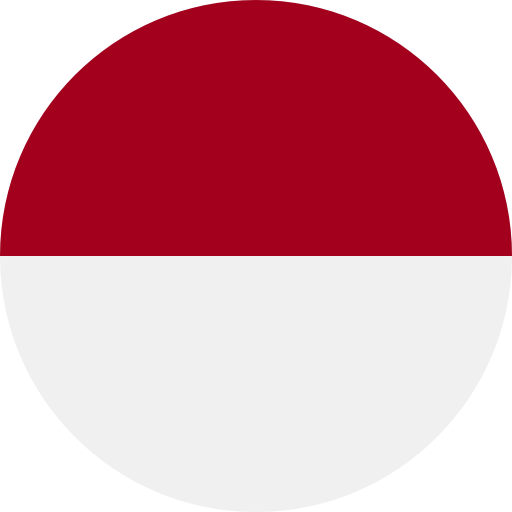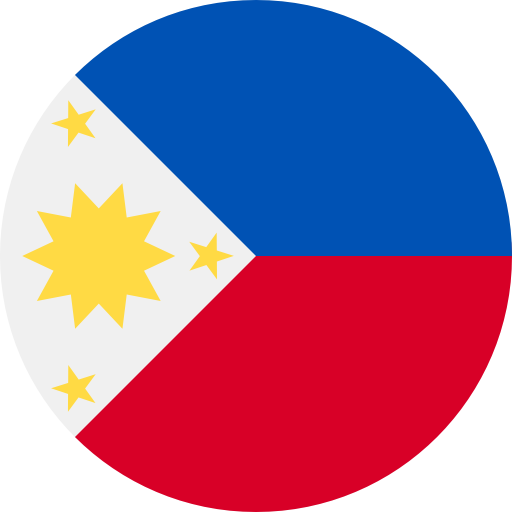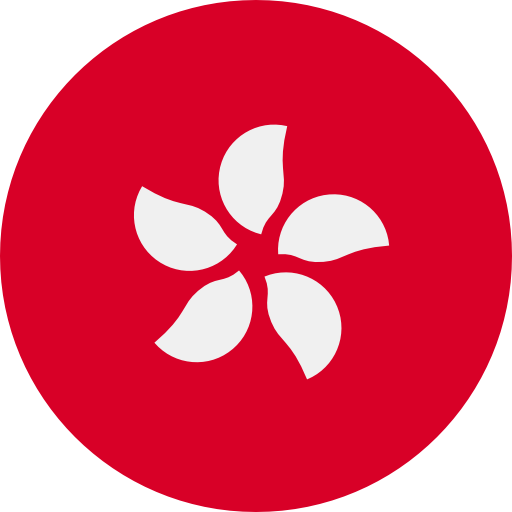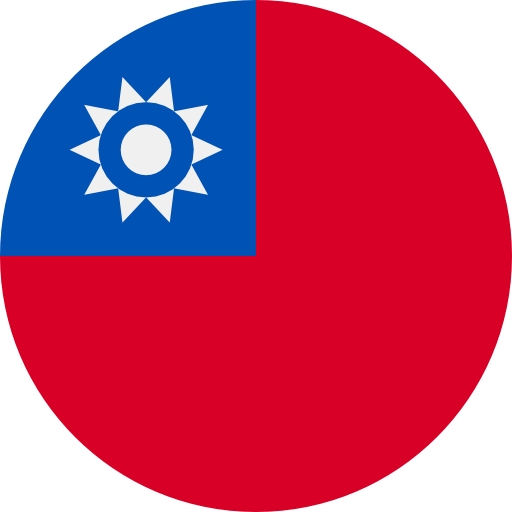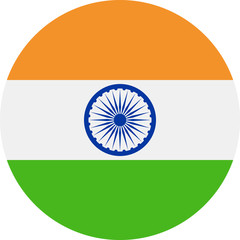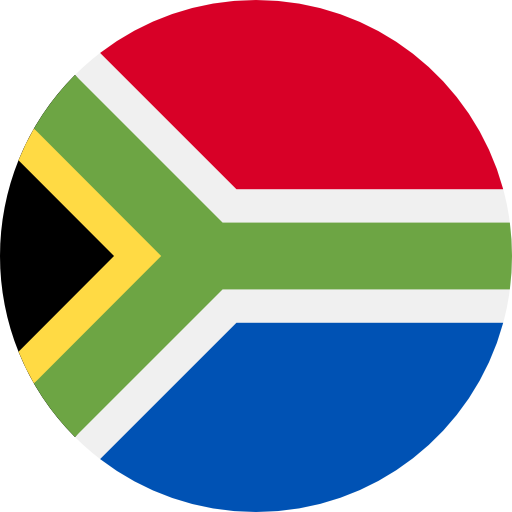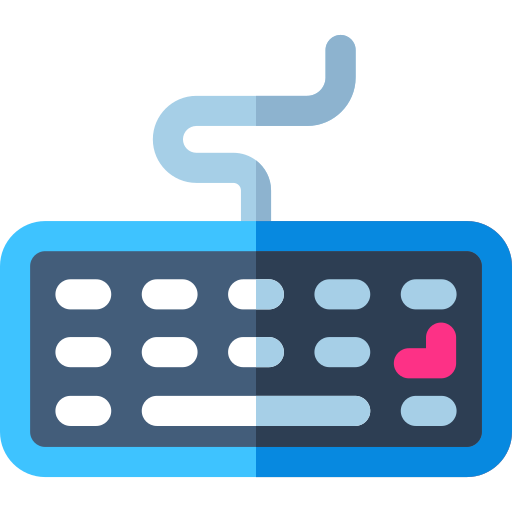How to Purchase on Steam using e-Club Point
(Cara Membeli di Steam menggunakan EClub Point)
Follow these steps to make Steam purchases using EClub Point codes.
(Ikut langkah-langkah ini untuk membuat pembelian Steam menggunakan kod EClub Point.)
(Ikut langkah-langkah ini untuk membuat pembelian Steam menggunakan kod EClub Point.)
Step 1: Login Steam & Add Product to Cart
(Langkah 1: Log Masuk Steam & Tambah Produk ke Troli)
Login your Steam Account & 'Add to Cart' the products you wish to purchase.
Once ready, click on the shopping cart icon to view your shopping cart.
Click on 'Purchase for myself' or 'Purchase as a gift' to proceed.
(Log masuk Akaun Steam anda & 'Add to Cart' produk yang ingin anda beli.
Setelah bersedia, klik ikon troli beli-belah untuk melihat troli anda.
Klik pada 'Purchase for myself' atau 'Purchase as a gift' untuk meneruskan.)
(Log masuk Akaun Steam anda & 'Add to Cart' produk yang ingin anda beli.
Setelah bersedia, klik ikon troli beli-belah untuk melihat troli anda.
Klik pada 'Purchase for myself' atau 'Purchase as a gift' untuk meneruskan.)
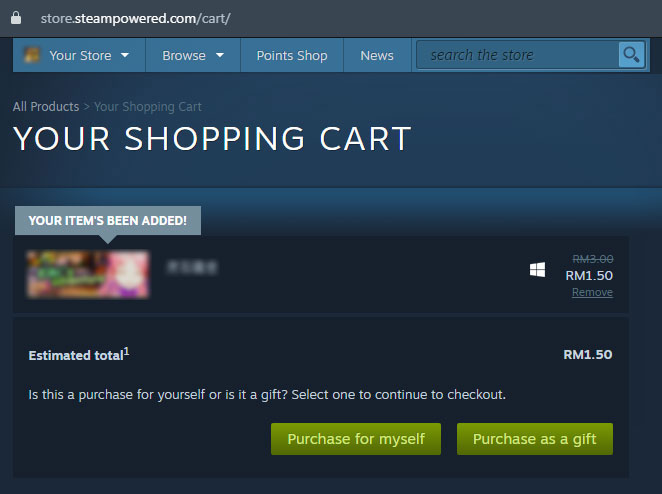
Step 2: Review + Purchase & Change Payment Method
(Langkah 2: Semak + Beli & Tukar Kaedah Pembayaran)
Once you have made the above selection, you will be directed to 'Review + Purchase'.
Here, you will need to change 'Payment method'. By default, it is using 'My Steam Wallet'.
Click on 'Change' to go to the next step.
(Setelah anda membuat pilihan di atas, anda akan diarahkan ke 'Review + Purchase'.
Di sini, anda perlu menukar 'Change'. Secara lalai, ia menggunakan 'My Steam Wallet'.
Klik pada 'Tukar' untuk ke langkah seterusnya.)
(Setelah anda membuat pilihan di atas, anda akan diarahkan ke 'Review + Purchase'.
Di sini, anda perlu menukar 'Change'. Secara lalai, ia menggunakan 'My Steam Wallet'.
Klik pada 'Tukar' untuk ke langkah seterusnya.)
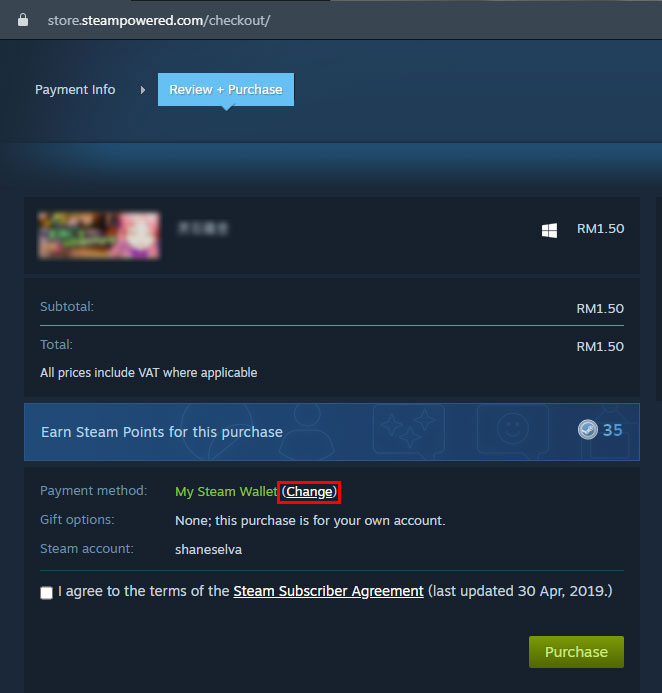
Step 3: Payment Method EClub Points
(Langkah 3: Kaedah Pembayaran EClub Points)
Select eClub Points from the dropdown menu and click 'Continue' to proceed.
(Pilih EClub Points dari menu lungsur dan klik 'Continue' untuk meneruskan.)
(Pilih EClub Points dari menu lungsur dan klik 'Continue' untuk meneruskan.)
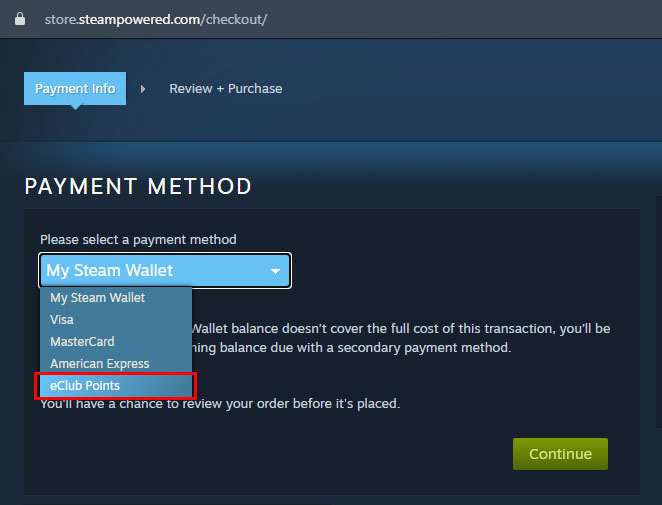
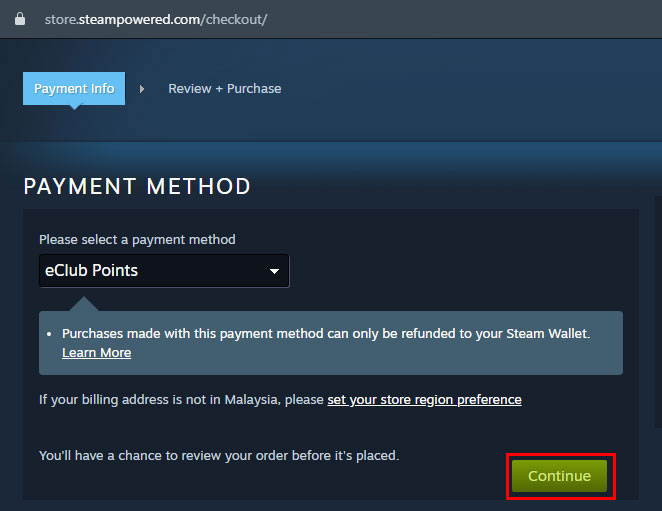
Step 4: Steam Subscriber Agreement
(Langkah 4: Perjanjian Pelanggan Steam)
You need to read & agree with the Steam Subscriber Agreement.
Once ready, click the checkbox and click 'Continue to eClub Store'
(Anda perlu membaca & bersetuju dengan Perjanjian Pelanggan Steam.
Setelah bersedia, klik kotak semak dan klik 'Continue to eClub Store')
(Anda perlu membaca & bersetuju dengan Perjanjian Pelanggan Steam.
Setelah bersedia, klik kotak semak dan klik 'Continue to eClub Store')
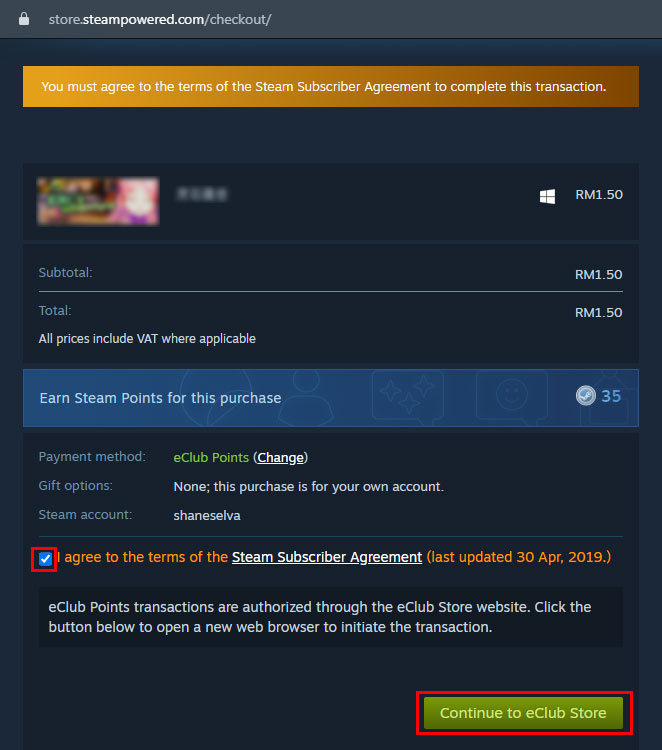
Step 5: Login eClubstore Account
(Langkah 5: Log Masuk Akaun eClubstore)
You will be directed to a popup page for you to login your Eclubstore account.
(Anda akan diarahkan ke halaman timbul untuk log masuk akaun Eclubstore anda.)
(Anda akan diarahkan ke halaman timbul untuk log masuk akaun Eclubstore anda.)
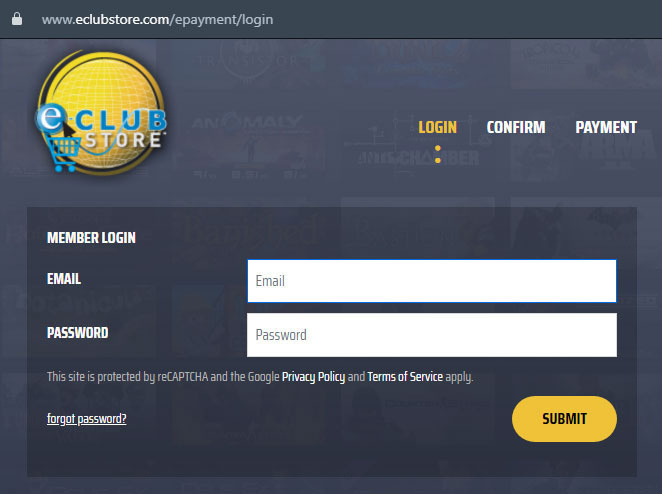
Step 6: Re-input Password for Confirmation
(Langkah 6: Masukkan Semula Kata Laluan untuk Pengesahan)
Once you've entered your account, you will be prompted with the payment confirmation page.
Key in your password again to proceed with payment.
(Setelah anda log masuk ke akaun anda, anda akan dipaparkan dengan halaman pengesahan pembayaran.
Masukkan semula kata laluan anda untuk meneruskan pembayaran.)
(Setelah anda log masuk ke akaun anda, anda akan dipaparkan dengan halaman pengesahan pembayaran.
Masukkan semula kata laluan anda untuk meneruskan pembayaran.)
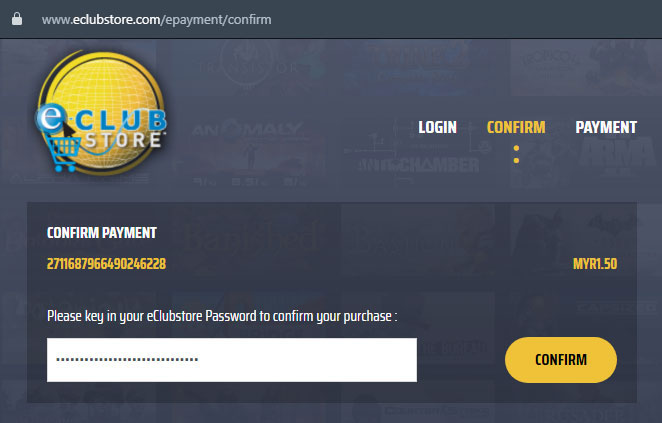
Step 7: Success!
(Langkah 7: Berjaya!)
The final step is just to approve payment and click 'PAY NOW'.
Success! You have just made your purchase and you can view it on Steam.
(Langkah terakhir ialah hanya meluluskan pembayaran dan klik 'PAY NOW'.
Berjaya! Anda telah membuat pembelian dan anda boleh melihatnya di Steam.)
(Langkah terakhir ialah hanya meluluskan pembayaran dan klik 'PAY NOW'.
Berjaya! Anda telah membuat pembelian dan anda boleh melihatnya di Steam.)
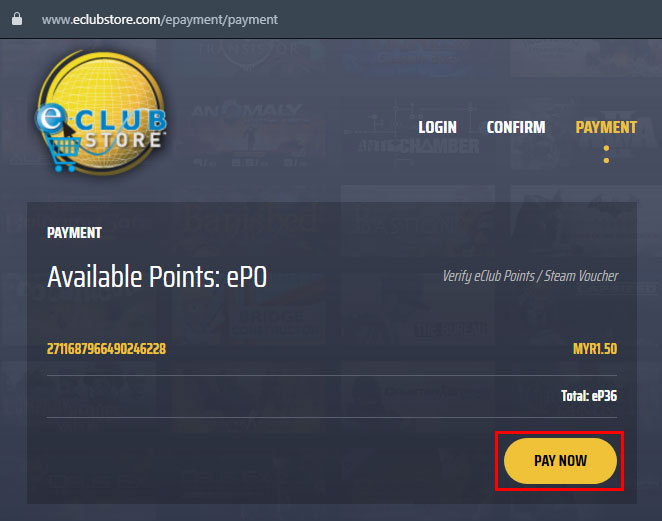
Step 8: Insufficient eClub Points
(Langkah 8: EClub Points Tidak Mencukupi)
If you have insufficient eClub Points to proceed, you can click on the 'Verify eClub Points/Steam Voucher'.
(Jika anda mempunyai EClub Points yang tidak mencukupi untuk meneruskan, anda boleh klik pada 'Verify eClub Points/Steam Voucher'.)
(Jika anda mempunyai EClub Points yang tidak mencukupi untuk meneruskan, anda boleh klik pada 'Verify eClub Points/Steam Voucher'.)
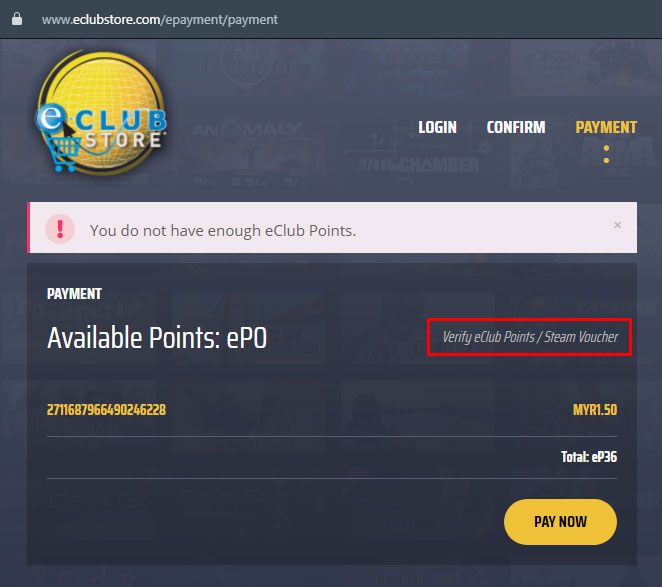
Step 9: Verify Code & Pay Now
(Langkah 9: Sahkan Kod & Bayar Sekarang)
You will open a form where you can input EClub Point Serial Code to verify and top-up your account.
Once you entered your valid code and click verify, your account will be topped up automatically.
You can then click on 'PAY NOW' to proceed with the purchase.
Success! You have just made your purchase and you can view it on Steam.
(Anda akan membuka satu borang di mana anda boleh memasukkan Kod Siri EClub Point untuk pengesahan dan tambah nilai akaun anda.
Setelah anda memasukkan kod yang sah dan klik sahkan, akaun anda akan ditambah nilai secara automatik.
Anda kemudian boleh klik pada 'PAY NOW' untuk meneruskan pembelian.
Berjaya! Anda telah membuat pembelian dan anda boleh melihatnya di Steam.)
(Anda akan membuka satu borang di mana anda boleh memasukkan Kod Siri EClub Point untuk pengesahan dan tambah nilai akaun anda.
Setelah anda memasukkan kod yang sah dan klik sahkan, akaun anda akan ditambah nilai secara automatik.
Anda kemudian boleh klik pada 'PAY NOW' untuk meneruskan pembelian.
Berjaya! Anda telah membuat pembelian dan anda boleh melihatnya di Steam.)